For those using Mi phones, you might as well be using Mi PC Suite to manage your phone from a computer using a USB cable. But lately, Mi PC Suite doesn't seems to be working for most people. There are a lot of threads in the Mi Forums as well complaining about issues with Mi PC Suite. While the Mi Phone is connected to computer using USB, when Mi PC Suite is opened, we get messages like:
1) Device not detected2) You need to update your device to use Mi PC Suite
3) Can't connect to your device.
In this post, let's see the problems with Mi PC Suite and the status of this issue. If Mi PC Suite still does not work after the following troubleshooting steps, some compatible PC Suite softwares are listed at the end of this post that you can use to manage your Android Phone on computer. For this particular post, the system details of the Mi Phone, computer and Mi PC Suite are as follows.
System details:
- Computer OS: Windows 10, Windows 7 (both 64 bit)
- Mi PC Suite Version: 2.2.07032 (latest available on the Mi Website Updated 03.07.2015) and 3.2.1.3111 (updated after installing 2.2.07032 from Mi PC Suite itself)
(The puzzle starts here why the version is lower on the website and can be updated to 3.2.1) - Phone One: Redmi Note 3 - MIUI Version: Stable 8.1.1.0 (MHOMIDI)
- Phone Two: Redmi 2 Prime - MIUI Version: Stable 8.1.3.0 (LHJMIDI)
Actions done before connecting the Mi Phones to USB:
1) Enabled USB debugging
How to enable Developer Options and USB debugging on Mi Phones?
- On the phone, Go to Settings / Settings> About Phone / About Phone> tap MIUI Version seven times.
- And now Developer Options is enabled or active.
- Go back to settings
- Under System & Device, tap on "Additional Settings"
- Find "Developer Options"
- Enable Developer Options if not already enabled
- Scroll and find "USB Debugging" and enable it
2) USB Connections mode tried: MTP (transfer files) and PTP (transfer photos)
Even after enabling USB debugging and trying both USB connection options (MTP & PTP), both the Mi phones listed above are not able to connect to the Mi PC Suite.
Some weird messages when connecting to Mi PC Suite via USB:
When Redmi 2 Prime (MIUI Version: Stable 8.1.3.0 (LHJMIDI) ) was connected to the Mi PC Suite (version 2.2.07032), the Redmi 2 Phone was detected.
But ironically, when any of the menu options such as File Explorer, Apps, Gallery etc. were clicked, the message "The version of MIUI you're using is too old".
When checking for system updates, there are no new updates. The MIUI version is already up-to-date!
On the Redmi Note 3, the phone is not detected and the following message is displayed - You need to update your device to use Mi PC Suite".
On the Redmi Note 3, the phone is not detected and the following message is displayed - You need to update your device to use Mi PC Suite".
Please note that there are issues with Mi PC Suite and Mi has still not provided a working PC Suite as on the date of posting this article (4 Jan 2017) as confirmed from one of Mi Forum Thread below. They are still working on it!
If you were able to solve the Mi PC Suite USB connections issue, kindly let us know in the comments below. Share the knowledge!
Alternatives:
If you are facing problems with Mi PC Suite and it is not usable, there you may continue to manage the phone for tasks such as file transfer using the computer Explorer. For this, you would need to connect the phone to the computer using a USB cable. Select appropriate USB settings such as MTP, PTP etc. MTP stands for “Media Transfer Protocol.” When Android uses this protocol, it appears to the computer as a “media device.” MTP operates at the file level and the Android device doesn’t expose its entire storage device to Windows like earlier USB connection type "USB Mass Storage".
Or if you need PC Suite to manage your Android phone, there are several free desktop Android phone managers / PC Suite that you can use to easily manage your Android phone from your desktop computer. Using these you can backup your phone, manage SMS, manage contacts, transfer multimedia etc.
Explore these free Android phone managers and I am sure any of these should fulfill your requirement.
Let me know in the comments what alternative you are using for Mi Phones.
Check out popular Mi / Redmi phones on Amazon
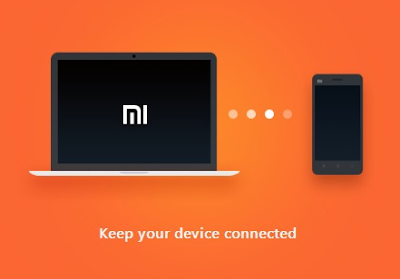
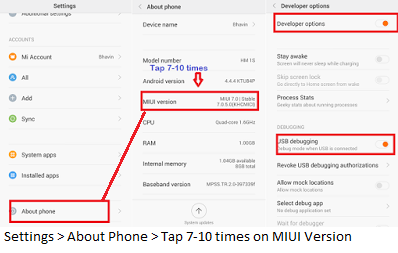
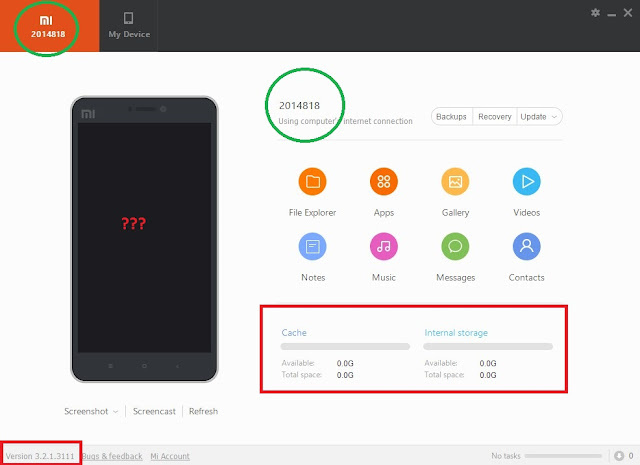




Comments
Post a Comment